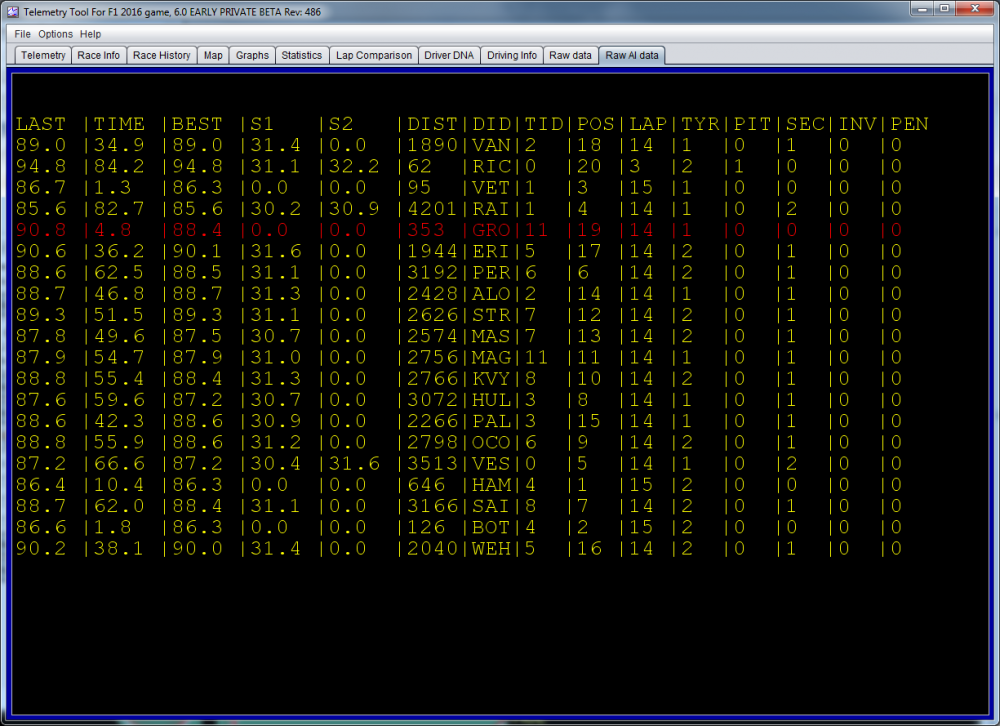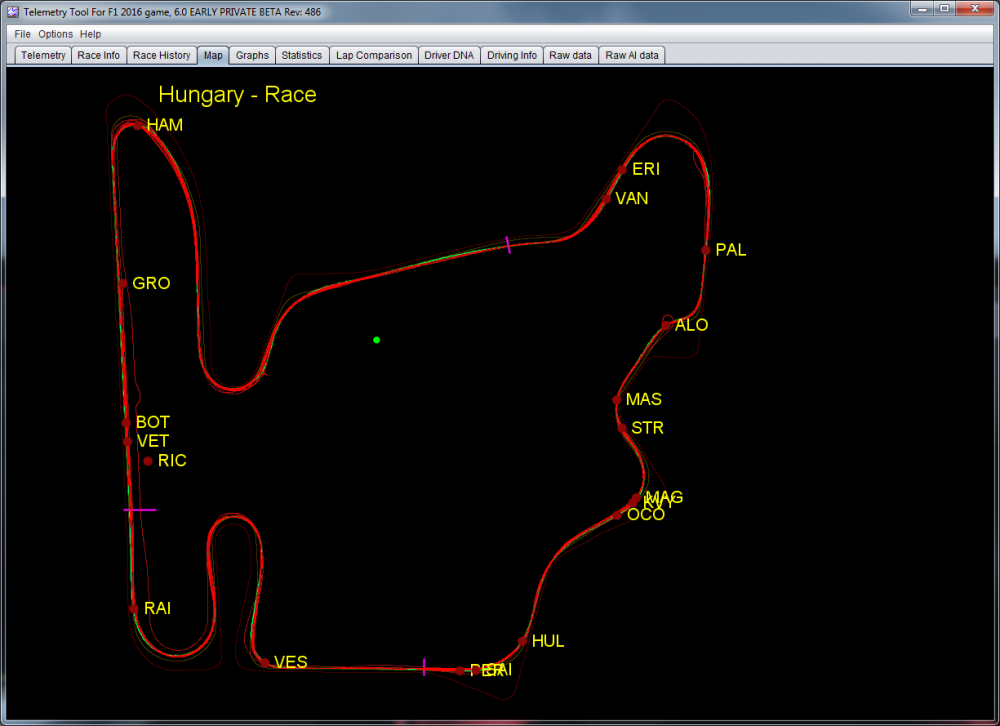A pochi giorni dal rilascio del nuovo F1 2017 di Codemasters, è già disponibile il programma per l'analisi della telemetria delle prestazioni della vettura. Il tool è molto semplice da utilizzare e già abbastanza completo, come potete vedere dalle immagini di anteprima. Per poterlo utilizzare è necessario attivare l'UDP Telemetry Output all'interno del menu di gioco, come spiegato qui di seguito.
Per il download della Telemetry Application dirigetevi in area files, mentre per discussioni e commenti utilizzate questo topic.
Version for F1 2017 is here. The new version use the data format of V1.3 of F1 2017, so you need to have the latest update in order to use this.
Biggest changes:
- Added AI car data in many views, like the Map panel, the minimap in Telemetry panel and added new RawAIData panel.
- Added RaceHistory panel. This shows in a really nice way what happened during the race. The format is same as in the race reports at James Allen on F1 use.
- Added 'Alternative Color' option to use black background on many panels.
- Many small fixes and improvements
Enabling the UDP Telemetry Output
In F1 2017, UDP telemetry output is controlled via the menus on all platforms. To enable this, enter the options menu from the main menu (triangle / Y), then enter the settings menu - the UDP option will be at the bottom of the list. From there you will be able to enable / disable the UDP output, configure the IP address and port for the receiving application, toggle broadcast mode and set the send rate. Broadcast mode transmits the data across the network subnet to allow multiple devices on the same subnet to be able to receive this information. When using broadcast mode it is not necessary to set a target IP address, just a target port for applications to listen on.