Search the Community
Showing results for tags 'Telemetry'.
-
MaxTM is a telemetry tool for GPB, MXB, WRS and KRP: it allows to display graphs of the telemetry data exposed by GPB/MXB/WRS/KRP. It has two main components: A GPB/MXB/WRS/KRP plugin: in charge to generate the telemetry data files. A viewer application: in charge of displaying graphically the telemetry files saved by the plugin. DOWNLOAD v1.13: <<-- THIS if for GPB beta9, WRS beta9 and KRP beta15 DOWNLOAD v1.12: <<-- THIS if for MXB beta4 INSTALLATION Download the archive from the link above and extract it somewhere. Inside the main folder you should have 4 extra folders: one for the plugin(s), one for the viewer and 2 folders with sample data. Take the viewer folder (MaxTM_Viewer-vX.Y) and the 2 sample foders and put them somewhere (Desktop, Documents, wherever you have write rights). DON'T PUT THEM IN Program Files OR SIMILAR. The viewer is a portable app: it does not write anything in the registry, it requires no installation (in the Windows sense) and it won't ask you if you want to install a stupid toolbar. Now run the viewer application (MaxTM_Viewer.exe and check it starts without issues. If it complains for missing dlls, you may need to install Microsoft Visual C++ 2015 Redistributable Package (x86): once you press Download, select the x86 version "vcredist_x86.exe". If you want to generate telemetry data from GPB/MXB/WRS/KRP you have to install the plugin: in the plugin folder (MaxTM_Plugin-vX.Y) you have 4 .dlo files (one each for GPB/MXB/WRS/KRP) and a folder named MaXTM_data. Just copy the appropriate .dlo and the MaXTM_data to the GPB/MXB/WRS/KRP plugins folder. Restarting GPB/MXB/WRS/KRP and going to the track you should hear a heartbeat sound each time you start a run: this confirm that the telemetry logging is active. You can also press 'Z' to see is if logging is currently ON or OFF, and CTRL+Z to toggle it ON/OFF. You can change the key in the .ini file of the plugin (MaxTM.ini, in the GPB/MXB/WRS/KRP data folder). Telemetry log data will be saved (2 files per run) in folder MaxTM under GPB/MXB/WRS/KRP data directory (e.g. C:\Users\MaX\Documents\PiBoSo\GP Bikes)
-
- telemetry
- telemetria
-
(and 6 more)
Tagged with:
-
Vi piacerebbe sfruttare il divertente Project CARS in modo più approfondito? Vi consigliamo allora di provare la vrHive Telemetry App, una applicazione molto completa dedicata alla telemetria, che vi permetterà di analizzare ogni dettaglio del comportamento della vostra vettura preferita. Come vedete da foto e video qui sotto, la app offre numerose e diverse opzioni di utilizzo, cosi da essere sfruttata persino come fanno i tecnici professionisti al muretto box. Telemetry is the science behind the whispered secrets of the black arts of setup engineering. If you’ve ever seen any top-level racing series on TV, you’ll surely have noticed drivers and engineers hunched over security-protected screens involved in hush-hush, hands-over-lips conversation. What are they sharing? Secrets as revealed via telemetry analysis. Want to know who is the real number one in any team? He’s the guy whose telemetry is not being shared with his team-mate because there’s nothing more revealing than a telemetry dump. Those elusive tenths that make up the difference between winning and also-ran is all there—you can’t hide the truth once you get someone’s telemetry. Data doesn’t lie: if you want to know why, and where, you’re losing time to that guy up front, get his data, and compare to yours. Five minutes of analysis, and you’ll know exactly where you’re losing time. Add another five minutes of research, and you’ll know why, too. Combined with a serviceable knowledge of setting up a car, telemetry is the magic bullet that can and will make you a faster driver. So how do you go about getting telemetry readings in Project CARS? As it happens, there’s an App for that, and it’s brilliant. The ‘vrHive’ app by MikeyTT is telemetry in the palm of your hand that allows you to dive into the numbers (and graphs) using Project CARS’ API engine. The app comes with two main components: Telemetry logging and analysis, and live data view. Logging and properly analyzing telemetry will allow you to spot precisely where you’re losing time out on track. Are you 5kmh slower at the end of the straight? Are you 2kmh faster on the exit of Turn 2 but 3kmh slower at the apex? ‘vrHive’ will tell you why, providing you with the tools needed to compare and solve. Telemetry, ultimately, is all about comparison: get your two best laps, get your competitor’s best lap, and the truth will be revealed. The other main feature the app offers is live data view. In this mode, data is streamed live from the simulator while you’re out on track, either to a second screen or device, or to a remote location. Live data view is highly customizable, allowing dynamic gauges and display customizations that can be saved individually for each car. Having an issue with wheel-spin out of the hairpin? Soften your setup, and monitor your new suspension travel, wheel-spin, and tyre-temps live. Has that change made you faster? Slower? Live data view means you can get the answers immediately. ‘vrHive’ also helps track lap time data, and calculates theoretical best lap times based on your performance in each sector of the track. Lowering the wing made you quicker down the straight, lowering your time in sector 2, but suddenly the twists in sector 3 are causing your lap time to be slower. Is it the whole of sector 3? Or just that one turn? Can you cure the understeer through there while still keeping your wing-angle lower? Telemetry will provide answers, and make you a quicker, better driver. Using a sophisticated client-server infrastructure, ‘vrHive’ can also be run in an almost endless range of hardware scenarios, from traditional one-screen setups to the most comprehensive network solutions. Have a spare screen or device that you want to utilize to display telemetry data while racing? ‘vrHive’ can do that. Want to analyze lap data with your league buddies around the globe? Done. ‘vrHive’ is the last word in versatile telemetry. Does all this information at your fingertips sound a bit intimidating? No need to get anxious because getting started with ‘vrHive’ is a doddle thanks to the app-creator MikeyTT’s richly-illustrated and easy-to-follow instruction guide. ‘vrHive’ is designed to work with both the PC and console versions of Project CARS, so there’s absolutely no reason not to give this impressive app a try and begin channeling your inner data engineer. Oh, and it’s also free. More information with ‘vrHive’, and everything you need to get started, can be found on the Project CARS forums. And while you’re at it, why not check out all the other amazing Project CARS apps on our dedicated apps page as well? This post has been promoted to an article
-
Those elusive tenths that make up the difference between winning and also-ran is all there—you can’t hide the truth once you get someone’s telemetry. Data doesn’t lie: if you want to know why, and where, you’re losing time to that guy up front, get his data, and compare to yours. Five minutes of analysis, and you’ll know exactly where you’re losing time. Add another five minutes of research, and you’ll know why, too. Combined with a serviceable knowledge of setting up a car, telemetry is the magic bullet that can and will make you a faster driver. So how do you go about getting telemetry readings in Project CARS? As it happens, there’s an App for that, and it’s brilliant. The [/center] Does all this information at your fingertips sound a bit intimidating? No need to get anxious because getting started with ‘vrHive’ is a doddle thanks to the app-creator MikeyTT’s richly-illustrated and easy-to-follow instruction guide. ‘vrHive’ is designed to work with both the PC and console versions of Project CARS, so there’s absolutely no reason not to give this impressive app a try and begin channeling your inner data engineer. Oh, and it’s also free. More information with ‘vrHive’, and everything you need to get started, can be found on the Project CARS forums. And while you’re at it, why not check out all the other amazing Project CARS apps on our dedicated apps page as well?
-
Session Manager record, save and load any number of sessions real time session timing and plotting as you record automatic saving and unloading of recorded sessions Session Info Display display details for A, B and selected sessions add notes to sessions Client/server connect to pCARS locally, or over the LAN or the Internet using the server the server supports multiple clients, enabling e.g. a dashboard over LAN and a race engineer over Internet Plotter(s) each plotter can display any number of lanes each lane can display any number of graphs each graph has configurable plotting styles drag to size and normal zooming AB comparison of any two sessions and any lap ranges absolute measurement cursor delta measurement cursors split cursors for separate measurements per lane Trackmap generator to capture 'proper' track maps with several display modes A and B driven lines can show two telemetry parameters shows absolute and delta cursor positions zoom and pan, with follow cursor option Dashboard framework for scriptable dashboard design multiple dashboards driven by loaded sessions, live sessions or scripts Scripting integrated scripting engine using the Lua language automate the application perform data analysis and processing build simple GUIs to for integrated and interactive application extensions "micro IDE" for editing and running scripts script manager for installing and managing your favourite scripts General parameter manager, with user editable parameter color, range etc. dockable window interface for custom layouts saving and loading of window layouts saving and loading of single and all plotter setups printing support bitmap export automatically maintains connection with the sim Planned features more to come... community input welcome... Download and installation The current 64 bit version, 0.12, can be downloaded here. The current 64 bit version, 0.12, can be downloaded here. If your virus software throws a warning, fear not, the installer has been scanned and cleared with Avast. Version 0.12 is the first public release and any installed versions prior to v0.12 must be uninstalled in full before installing v0.12: Please remove the "C:\Users\Documents\pCARS Telemetry" folder, and delete the registry keys "HKEY_LOCAL_MACHINE\SOFTWARE\Leistad Systems Development" and "HKEY_LOCAL_MACHINE\SOFTWARE\Leistad Systems Development". The minimum OS requirement is Windows Vista, Windows 7, Windows 8, 32 or 64 bit. Support If the application crashes, please put the files "_crashlog.txt" and "_minidump.dmp" in a zip archive and attach it to a posting describing the circumstances of the crash. These files can be found in your "Documents/pCARS Telemetry" folder. The distribution comes with some installed scripts which effectively are 'applets' that extend the application. They can be found in the folder "managed_scripts" inside the "pCARS_Telemetry" folder. They can be managed using the Script Manager. The scripts are using the gui library and have registered buttons on the Script Toolbar (the leftmost toolbar at the top of the window). Clicking these buttons will toggle the guis open and closed. The installed scripts are: BigNums - showing a variable number of parameters in a row colum layout CSV-Export - CSV telemetry data export CursorStats - computes statistics for a parameter using the delta cursor pair for the range. Dash1 - example instrument panel, speedometer, rev counter and timing Dash2 - example instrument panel, speedometer, rev counter, timing and controls Dash3 - example instrument panel, gauges for four selectable parameters Dash4 - example instrument panel, temperatures, wear and g-forces Dash5 - example instrument panel, "minigraphs" of a few parameters GraphFilter - plots a graph with a low or high pass filter applied Lap2Lap - plots the lap to lap difference for a parameter LapHistogram - histogram tool applet LapStats - tool for computing statistics for a parameter over a lap range LiveaStats - shows live parameters with running averages and maxima LiverNumsRecorder - performs ad hoc live recording. Saves to CSV files RaceInfo - using dash_module.lua to create an race infor intrument panel ScatterStats - tool to perform scatter plot and statistics for two parameters So far the documentation is brief and incomplete - the user manual proper is a WIP. It can be found on the apps Help menu, or in the "Documents/pCARS Telemetry/manual" folder. In the manual folder you will find some additional text files. The file "user_manual.txt" is a general operations manual, the file "scripting_manual.txt" is the beginnings of a reference manual for the scripting, the file "dashboard_manual.txt" is the documentation for the dashboard framework. These are raw text files hacked together while coding, so they're not too friendly. Eventually it will all be reworked and included in UserManaul.pdf.
-
The first public release of pCARS Telemetry, a telemetry logging and analysis application, is available! There's a support thread on the Project CARS forums:http://forum.projectcarsgame.com/showthread.php… A telemetry logging and analysis companion app for Project CARS. Session Manager record, save and load any number of sessions real time session timing and plotting as you record automatic saving and unloading of recorded sessions Session Info Display display details for A, B and selected sessions add notes to sessions Client/server connect to pCARS locally, or over the LAN or the Internet using the server the server supports multiple clients, enabling e.g. a dashboard over LAN and a race engineer over Internet Plotter(s) each plotter can display any number of lanes each lane can display any number of graphs each graph has configurable plotting styles drag to size and normal zooming AB comparison of any two sessions and any lap ranges absolute measurement cursor delta measurement cursors split cursors for separate measurements per lane Trackmap generator to capture 'proper' track maps with several display modes A and B driven lines can show two telemetry parameters shows absolute and delta cursor positions zoom and pan, with follow cursor option Dashboard framework for scriptable dashboard design multiple dashboards driven by loaded sessions, live sessions or scripts Scripting integrated scripting engine using the Lua language automate the application perform data analysis and processing build simple GUIs to for integrated and interactive application extensions "micro IDE" for editing and running scripts script manager for installing and managing your favourite scripts General parameter manager, with user editable parameter color, range etc. dockable window interface for custom layouts saving and loading of window layouts saving and loading of single and all plotter setups printing support bitmap export automatically maintains connection with the sim Planned features more to come... community input welcome... Download and installation The current 64 bit version, 0.12, can be downloaded here. The current 64 bit version, 0.12, can be downloaded here. If your virus software throws a warning, fear not, the installer has been scanned and cleared with Avast. Version 0.12 is the first public release and any installed versions prior to v0.12 must be uninstalled in full before installing v0.12: Please remove the "C:\Users\Documents\pCARS Telemetry" folder, and delete the registry keys "HKEY_LOCAL_MACHINE\SOFTWARE\Leistad Systems Development" and "HKEY_LOCAL_MACHINE\SOFTWARE\Leistad Systems Development". The minimum OS requirement is Windows Vista, Windows 7, Windows 8, 32 or 64 bit. Support If the application crashes, please put the files "_crashlog.txt" and "_minidump.dmp" in a zip archive and attach it to a posting describing the circumstances of the crash. These files can be found in your "Documents/pCARS Telemetry" folder. The distribution comes with some installed scripts which effectively are 'applets' that extend the application. They can be found in the folder "managed_scripts" inside the "pCARS_Telemetry" folder. They can be managed using the Script Manager. The scripts are using the gui library and have registered buttons on the Script Toolbar (the leftmost toolbar at the top of the window). Clicking these buttons will toggle the guis open and closed. The installed scripts are: BigNums - showing a variable number of parameters in a row colum layout CSV-Export - CSV telemetry data export CursorStats - computes statistics for a parameter using the delta cursor pair for the range. Dash1 - example instrument panel, speedometer, rev counter and timing Dash2 - example instrument panel, speedometer, rev counter, timing and controls Dash3 - example instrument panel, gauges for four selectable parameters Dash4 - example instrument panel, temperatures, wear and g-forces Dash5 - example instrument panel, "minigraphs" of a few parameters GraphFilter - plots a graph with a low or high pass filter applied Lap2Lap - plots the lap to lap difference for a parameter LapHistogram - histogram tool applet LapStats - tool for computing statistics for a parameter over a lap range LiveaStats - shows live parameters with running averages and maxima LiverNumsRecorder - performs ad hoc live recording. Saves to CSV files RaceInfo - using dash_module.lua to create an race infor intrument panel ScatterStats - tool to perform scatter plot and statistics for two parameters So far the documentation is brief and incomplete - the user manual proper is a WIP. It can be found on the apps Help menu, or in the "Documents/pCARS Telemetry/manual" folder. In the manual folder you will find some additional text files. The file "user_manual.txt" is a general operations manual, the file "scripting_manual.txt" is the beginnings of a reference manual for the scripting, the file "dashboard_manual.txt" is the documentation for the dashboard framework. These are raw text files hacked together while coding, so they're not too friendly. Eventually it will all be reworked and included in UserManaul.pdf. This post has been promoted to an article
-
ACTI is a standalone client that together with an in-game app allows live access to and recording of Assetto Corsa telemetry data. Some of its key features are: Record telemetry data in Motec i2 compatible log files (i2 v1.0.21.30 currently supported). View live telemetry data in user-configurable workspaces. Remote telemetry access (recording / viewing live data from a friend / teammate located anywhere in the world while they are on track). Easy in-game control over telemetry acquisition. The complete ACTI tool package can be found here (mod edited). Included in the package are: The acti client. The in-game acti trigger control app. Motec i2 installer. Sample Motec i2 Project based on the data channels currently available from Assetto Corsa. v1.1.2: (released during Assetto Corsa v1.16.1) - added new data channels (i.e. extra KERS settings / parameters, brake & tire tread temps and a few other misc channels) - updated sample Motec i2 project to display the new data channels - updated sample ACTI Live Telem workspace to display the new data channels download http://www.racedepartment.com/downloads/acti-assetto-corsa-telemetry-interface.3948/ fonte AC forum
- 16 replies
-
- telemetria
- acti
-
(and 4 more)
Tagged with:
-
Il nuovo MaxTM (v1.3 del 14-06-2014) è un completissimo tool dedicato alla telemetria per tutti i simulatori targati PiBoSo, funziona infatti perfettamente con Kart Racing Pro, GPBikes e World Racing Series. Il programma è molto accurato e fornisce dati utilissimi sulle nostre sessioni in pista. Per tutti i dettagli e download fate riferimento a questo link del forum. MaxTM is a telemetry tool for GPB, WRS and KRP: it allows to display graphs of the telemetry data exposed by GPB/WRS/KRP. It has two main components: A GPB/WRS/KRP plugin: in charge to generate the telemetry data files. A viewer application: in charge of displaying graphically the telemetry files saved by the plugin.
-
- MaxTM
- telemetria
-
(and 1 more)
Tagged with:
-
MaxTM is a telemetry tool for GPB, MXB, WRS and KRP: it allows to display graphs of the telemetry data exposed by GPB/MXB/WRS/KRP. It has two main components: A GPB/MXB/WRS/KRP plugin: in charge to generate the telemetry data files. A viewer application: in charge of displaying graphically the telemetry files saved by the plugin. DOWNLOAD v1.17: <<-- THIS if for GPB beta13, WRS beta12, KRP rel4 and MXB beta7 INSTALLATION Download the archive from the link above and extract it somewhere. Inside the main folder you should have 4 extra folders: one for the plugin(s), one for the viewer and 2 folders with sample data. Take the viewer folder (MaxTM_Viewer-vX.Y) and the 2 sample foders and put them somewhere (Desktop, Documents, wherever you have write rights). DON'T PUT THEM IN Program Files OR SIMILAR. The viewer is a portable app: it does not write anything in the registry, it requires no installation (in the Windows sense) and it won't ask you if you want to install a stupid toolbar. Now run the viewer application (MaxTM_Viewer.exe and check it starts without issues. If it complains for missing dlls, you may need to install Microsoft Visual C++ 2015 Redistributable Package (x86): once you press Download, select the x86 version "vcredist_x86.exe". If you want to generate telemetry data from GPB/MXB/WRS/KRP you have to install the plugin: in the plugin folder (MaxTM_Plugin-vX.Y) you have 4 .dlo files (one each for GPB/MXB/WRS/KRP) and a folder named MaXTM_data. Just copy the appropriate .dlo and the MaXTM_data to the GPB/MXB/WRS/KRP plugins folder. Restarting GPB/MXB/WRS/KRP and going to the track you should hear a heartbeat sound each time you start a run: this confirm that the telemetry logging is active. You can also press 'Z' to see is if logging is currently ON or OFF, and CTRL+Z to toggle it ON/OFF. You can change the key in the .ini file of the plugin (MaxTM.ini, in the GPB/MXB/WRS/KRP data folder). Telemetry log data will be saved (2 files per run) in folder MaxTM under GPB/MXB/WRS/KRP data directory (e.g. C:\Users\MaX\Documents\PiBoSo\GP Bikes). IMPORTANT: The telemetry file can be relatively big if you ride a lot. Remember to clean-up the MaxTM folder from time to time. If you want to disable the plugin (for whichever reason), you simply rename it from .dlo to .dlo.off (or to .pizza) or edit the .ini file of the plugin (MaxTM.ini, in the GPB/MXB/WRS/KRP data folder) and set 'active' to false. USAGE: I'll briefly describe the main features here: there is no user manual yet (and maybe there will never be one), but the viewer is not too complicate. The main areas of the main window have tooltips (i.e. little text explanations that appear when you leave the mouse still on them for a while): READ THEM. The main areas of the main window have tooltips (i.e. little text explanations that appear when you leave the mouse still on them for a while): READ THEM (intentional repetition) Seriously, read the tooltips: in particular the ones of the graphs and track map, as they explain how to interact with the graphs using the mouse. I could resume the thing here, but if I do it then you won't read the freakin' tooltips, so I won't do it On most areas a context menu is available: just right-click with the mouse. The worst thing you could do with the viewer is delete some telemetry file: it's not a dangerous app, don't be afraid to try things around. The general idea is: You can open an arbitrary number of telemetry files at the same time. Each telemetry file will appear as a Run containing some Laps. On the left you have the Runs/Laps as seen via the telemetry data, along with their lap times (as seen by the telemetry). On the right (in the panel named Timings you have the same Runs and more or less the same Laps, with more or less the same lap times (as seen by GPB/MXB/WRS/KRP) and their split times. Telemetry lap times come in two flavours: column "Lap Time" is based on GPB/MXB/WRS/KRP timing, column "Lap Time (w)" is based on an external timer which turns out to be more precise (I think it's some sort of bug, but I have no feedback on it from Piboso). The telemetry lap times should more or less match the "official" lap times (the one in the Timings panel). Small errors are normal (up to 0.1-0.2 sec I'd say), larger ones are not. The number of laps between the Runs/Laps panel and the Timings panel may not be identical: typically due to not completed laps, out of pits laps and so on. It's not too hard to see which lap in Runs/Laps corresponds to which lap in Timings. In Runs/Laps you can select up to 4 laps (each one has a specific color): the 1st lap you you select will be the reference lap. On the right you have (by default) one Graphs panel: here you can have the telemetry data plotted. You can have multiple graphs panels. In each graphs panel, using the context menu (right-click), you can: customize the number of graphs (as an N by M grid) and their appearance (axis labels, tick labels). customize the each individual graph: delta plot (see later on), join/mark data points, show/position the legend etc. customize what to plot on each graph on the X and Y axes (the variable on the X axis is the same for all the graphs in the panel) Save the current layout of the graphs panel, so that you can reload it next time. Delta graphs: a delta graph is simply a graph where instead of plotting (let's say) the speed against the position on the track (centerline) of the selected laps, you plot the difference in speed between the 1st selected lap (the reference lap) and the other selected laps. So if you have 4 selecte dlaps, on a normal plot you'll have 4 lines while on a delta plot you'll have 3 lines, each of them being the speed difference between selected lap 1 and selected laps 2, 3 and 4. The viewer app comes with 2 themes: the default "bright" one (almost white background) and a darker one I find very handy at night (did I told you I average 4-5hrs of sleep per day ?). v1.17 (2018/01/23) out: Updatetd for GPB beta13 (no changes for MXB, KRP and WRS). TC, EB and AW signals from ECU are now logged. fonte KRP forum
- 12 replies
-
- telemetry
- telemetria
-
(and 1 more)
Tagged with:
-
New version of app "Corners Performance Analysis" is available! This app shows: Corner number Entry - speed before starting to brake into corner Apex - the lowest speed around corner Exit - speed when you pass the corner Dist – distance in meters during active braking Delta - amount of time gained or lost in corner Graphical indicators: Rear tires locking flag (yellow, orange, red) Front tires locking flag (yellow, orange, red) Red/Green line - total gap to best line In racing you gain or lost time mostly in corners. It is essential to know and measure your performance around each corner on the track. You can always read telemetry after the session but real-time data and analysis much more valuable as you remember what you just did in particular corner and able to decide whether or not change in technique or car setup gives you any benefits. This application tries to identify when car passes corner and calculates numbers. ‘Delta’ is difference in gap to current best lap before entering corner and after corner exit. So Delta is exact what you gain/lost in corner. Enjoy and let me know your thoughts! Installation: unzip to: ...Steam\SteamApps\common\assettocorsa\apps\python\
-
- telemetry
- performance
-
(and 3 more)
Tagged with:
-
Fonte. rF2 Telemetry CSV Plugin 2.0.0.0 11 Feb 1024 Adds FFB value to the CSV. rF2 Telemetry CSV Plugin 1.0.0.0 7 Feb 2014 Requires rF2 build 382 or later. This rF2 plugin will dump all available telemetry data to a CSV file in UserData\Telemetry. The file is named with the current date & time e.g. 20140207_083233.csv Copy rF2TelemetryCSVPlugin.dll to Plugins to install. On first run an ini file will be written to UserData\rF2TelemetryCSVPlugin.ini, containing a single entry: [Telemetry] Enabled=False To enable telemetry logging edit this to: [Telemetry] Enabled=True One CSV file will be written for each real-time session (exiting back to the monitor ends a session). Logging can be enabled and disabled on the fly using the Toggle Hardware Plugins key (default mapping is G). The CSV file generated can be opened in a wide variety of analysis tools including ATLAS. Please see the attached screen grab showing how to configure ATLAS to read CSV files. rF2TelemetryCSVPlugin_v2.zip
-
Due addons da non perdere questa sera per il Kart Racing Pro di Piboso: come prima cosa è di nuovo disponibile l'utility Telemetry Analizer, un programma che permette di analizzare in modo molto preciso ma anche semplice la telemetria del nostro kart; inoltre fra le tante piste extra disponibili, è sicuramente da non perdere la nuova versione 2013 in alta definizione del tracciato di Genk.
-
Telemetry Logging and Analysis Application After several months of development I'm happy to present a preview of my new Telemetry Logging and Analysis -application. This is a pre-alpha WIP - far from finished, but the basics are in place and working. You're all welcome to test it and make comments and suggestions. There will undoubtedly be bugs, and I'd appreciate if these are reported if/when they hit you. I hope that with the assistance of the community, we can develop this application further together. Session Manager record, save and load any number of sessions real time session timing as you record automatic saving and unloading of recorded sessions Session Info Display display details for A, B and selected sessions add notes to sessions Plotter(s) each plotter can display any number of lanes each lane can display any number of graphs each graph has configurable plotting styles drag to size and normal zooming AB comparison any two sessions and any lap ranges absolute measurment cursor delta measurment cursors split cursors for separate measurements per lane Trackmap shows sectors shows absolute and delta cursor positions zoom and pan Scripting integrated scripting engine using the Lua language automate the application perform data analysis and processing build simple GUIs to for integrated and interactive application extensions "micro IDE" for editing and running scripts script manager for installing and managing your favourite scripts General dockable window interface for custom layouts saving and loading of window layouts saving and loading of plotter setups automatically maintains connection with the sim Planned features more to come... community input welcome... Download and installation The current version, 0.05, can be downloaded here. To install, simply copy the "pCARS_Telemetry" folder from the zip archive to where you want it on your hard disk. To run, double click "pCARS_Telemetry.exe" inside the pCARS_Telemetry folder. To quickly get a look-in, click the right muse button in the Session Manager (the lower left dock window) to open the context menu, select "Load session", browse to the "sessions" folder inside the "pCARS_Telemetry" folder and double click "Derby_GP- Zakspeed Ford Capri Group 5- Thu Sep 05 17-30-23 2013.tld" file in there. Now there's a demo session loaded. You can now, e.g. double click the session title in the Session Manager to select it as the A-session for plotting. The distribution comes with some installed scripts. They can be found in the folder "managed_scripts" inside the "pCARS_Telemetry" folder. They can be managed using the Script Manager. The scripts are using the gui library and have registered buttons on the Script Toolbar (the leftmost toolbar at the top of the window). Clicking these buttons will toggle the guis open and closed. The installed scripts are: csvexport.lua, a Comma Separated Value export tool filtering.lua, a tool to display filtered graphs lap2lap.lua, a tool to display the difference from lap to lap in a telemetry parameter test_events.lua, a tiny monitor to report the system events (no gui, only reports in the console) So far the documentation is brief and incomplete. You will find two text files in the "docs" folder inside the "pCARS_Telemetry" folder. The file "user_manual.txt" is a general operations manual and the file "scripting_manual.txt" is the beginnings of a reference manual for the scripting. These are raw text files hacked together while coding, so they're not too friendly. I intend to extend and improve the documentation later. Thanks to Thomas Sikora, Jussi Karjalainen and Casey Ringley for testing the deployment. This posting will be kept updated as the project progresses. fonte WMDPortal